The HealthCheck section highlights potential gaps in your filtering setup and helps you identify areas that may require attention, based on recommended best practices.
Each HealthCheck item will show one of the following four status levels:
1.Healthy (Green) - Everything is working as expected. No action is required.
2.Information (Blue) - This is informational and may be worth reviewing, but no immediate action is needed.
3.Warning (Amber) - A potential issue has been identified. We recommend reviewing and addressing it when possible.
4.Error (Red) - A critical issue has been detected. This should be addressed as a priority.
The HealthCheck updates automatically every 10 minutes, so you’ll usually see up-to-date information. However, if you’ve just made changes and want to see the latest results right away, you can click the Refresh button to update it manually.
You can click More Info on each check to see extra details about the issue and where to go for help to fix it.
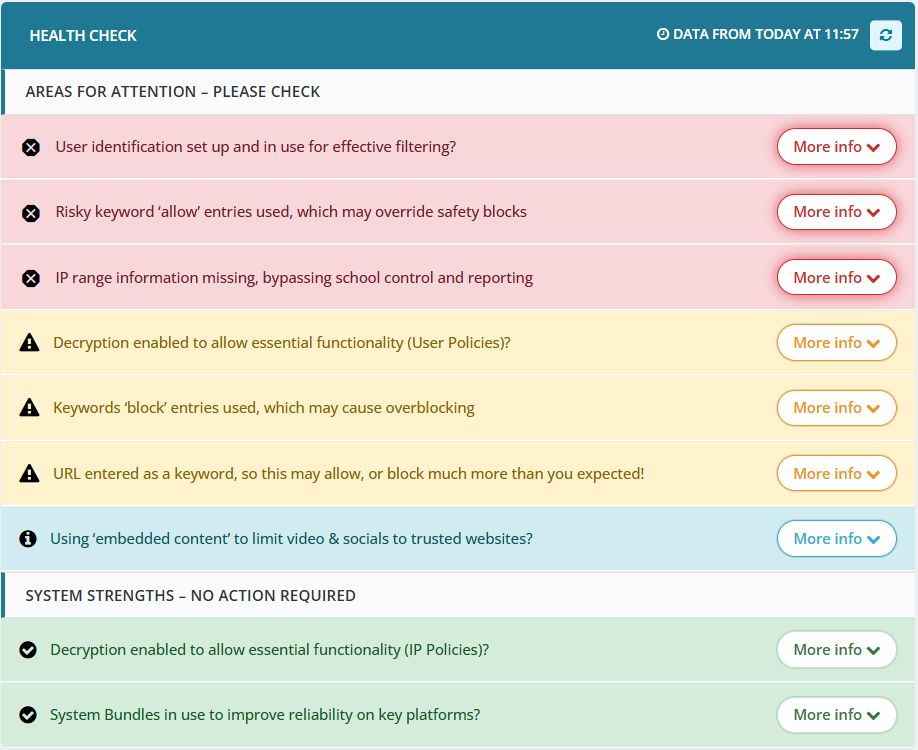
HealthCheck Logic
Below, you can see how each HealthCheck works.
It explains what conditions cause each check to show as Healthy (Green), Information (Blue), Warning (Amber), or Error (Red).
 User identification set up and in use for effective filtering?
User identification set up and in use for effective filtering?
 Decryption enabled to allow essential functionality (User Policies)?
Decryption enabled to allow essential functionality (User Policies)?
 Decryption enabled to allow essential functionality (IP Policies)?
Decryption enabled to allow essential functionality (IP Policies)?
 Risky keyword ‘allow’ entries used, which may override safety blocks
Risky keyword ‘allow’ entries used, which may override safety blocks
 Keywords ‘block’ entries used, which may cause overblocking
Keywords ‘block’ entries used, which may cause overblocking
 URL entered as a keyword, so this may allow, or block much more than you expected!
URL entered as a keyword, so this may allow, or block much more than you expected!
 IP range information missing, bypassing school control and reporting
IP range information missing, bypassing school control and reporting
 System Bundles in use to improve reliability on key platforms?
System Bundles in use to improve reliability on key platforms?
 Using ‘embedded content’ to limit video & socials to trusted websites?
Using ‘embedded content’ to limit video & socials to trusted websites?
 Invalid ‘http’ entries - these no longer work and need editing or removal
Invalid ‘http’ entries - these no longer work and need editing or removal