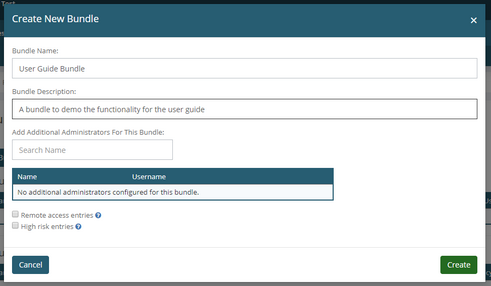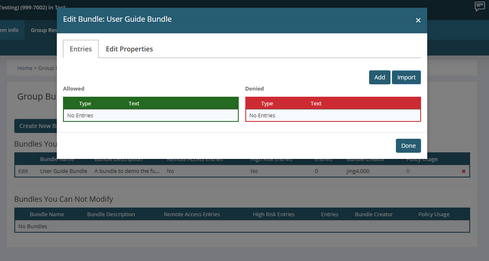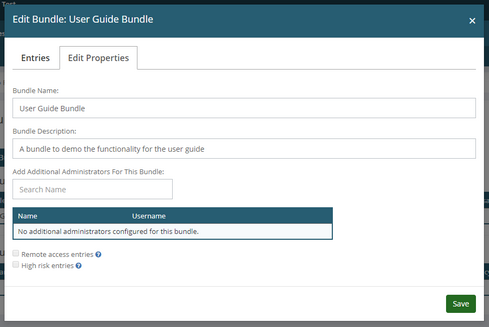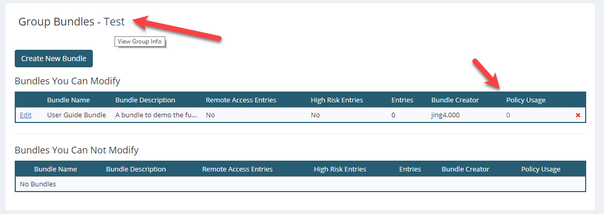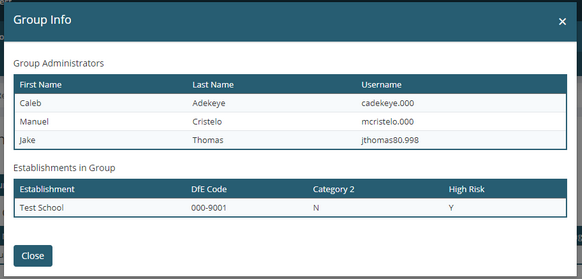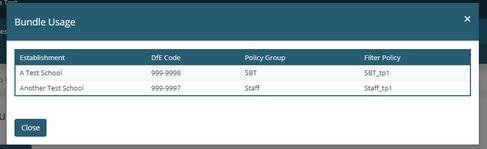The Group Bundles page is available in the SchoolProtect menus via Group Resources >> Group Bundles
If you do not see this option in your menu, but would like to, please raise a case with the Service Desk stating which group you are missing management of.
Creating a bundle
Once on the page, to create a bundle please first click on the Create New Bundle button.
A pop-up will then appear.
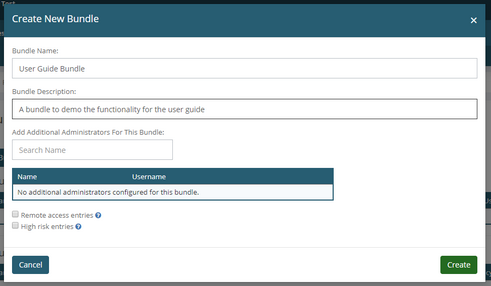 The Create New Bundle popup
On this pop-up, you will be asked for the following information:
•Bundle Name •Bundle Description •Whether or not you want to optionally add administrators to the bundle. •Whether you intend to add remote access or high risk entries into the bundle.
Simply complete the fields and click Create to make the new bundle. An explanation of the fields is visible below.
Bundle Name
The bundle name is simply what you would like the bundle to be called.
This bundle name will be visible to not just group administrators but all SchoolProtect administrators in schools that are part of the group, so it is recommended to enter something recognisable & understandable.
Bundle Description
A short description of what the purpose of the bundle is.
This will also be visible to every SchoolProtect administrator in schools that are part of the group.
Additional Administrators
This optional field allows you to delegate management rights of the bundle you are creating to another group administrator.
If another user is an administrator for a bundle they will have full management of the bundle, including be able to edit its contents.
Without being an administrator for the bundle it will appear as read only but will include the option to export the contents of the bundle to a spreadsheet.
Remote Access & High Risk
This is explained by the information in the question mark pop-ups
Checking this box allows you to add entries to this bundle that are categorised in SchoolProtect as 'Remote Access Tools'. If this box is checked, schools that have not approved the "Access to 'Category 2' Remote Tools" declaration will not be able to make use of this bundle. Once the bundle has been created, this setting can not be changed.
Checking this box allows you to add entries to this bundle that are categorised in SchoolProtect as 'High Risk'. If this box is checked, schools that have not approved the "Access to websites classified as 'High Risk'" declaration will not be able to make use of this bundle. Once the bundle has been created, this setting can not be changed.
Editing a bundle
To edit a bundle, simply click the Edit button next to the bundle you would like to edit.
Two tabs will be available, Entries & Properties
Entries
On the Entries tab, you are able to modify what the contents of the bundle is - what is allowed & what is denied.
To add an entry simply click Add, select the relevant options & choose Save.
This will then appear on either the Allowed or Denied table depending on which options were selected.
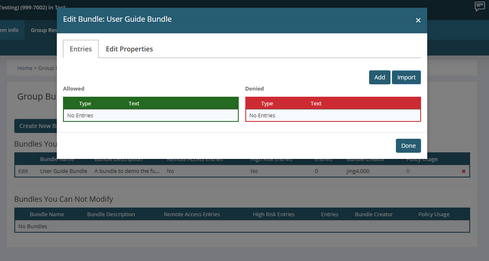 Editing a bundle entries.
Two other buttons will also be available, these are Import and Export.
Export will only appear if there are entries in the bundle to export.
Clicking the Export button will export the contents of the bundle to a spreadsheet which can then be imported elsewhere.
Properties
On the Edit Properties tab, you are able to change information such as the bundle name, bundle description and also assign additional administrators for the bundle.
Once you've made any required changes, please choose Save.
Please note: that the options for remote access & high risk are not editable once the bundle has been created.
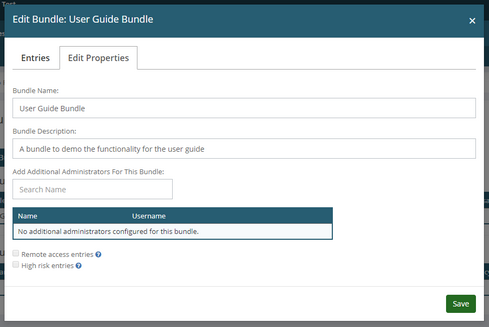 Editing a bundle properties.
|
 Creating & Managing Group Bundles
Creating & Managing Group Bundles Linking Group Bundles To Policies
Linking Group Bundles To Policies Additional Group Bundles Features
Additional Group Bundles Features