This section provides insights into embedded content, detailing what it entails and offering guidance on how to permit its use within your school.
Summary
What is an Embedded Content?
Embedded content refers to multimedia or interactive elements that are integrated or "embedded" within a website, or application. Instead of hosting the content directly on the website, the content is typically sourced from a different location such as YouTube, Facebook, Vimeo etc. but is displayed seamlessly within the website. This allows users to interact with or view the content without leaving the website.
What can this feature do for your school?
This grants the school the flexibility to permit specific websites featuring multimedia or interactive content, such as YouTube videos, without granting access to the entire YouTube platform. Consequently, an educational website incorporating YouTube videos can be authorised while maintaining a block on YouTube throughout the school.
Similarly, this approach can extend to social media feeds, like those from Facebook. This proves beneficial when a council website shares valuable updates on Facebook, allowing these updates to be visible without enabling access to Facebook across the entire school.
Which social platforms does it support for?
This feature currently supports:
•Social Media - Facebook, Twitter and Instagram.
•Video Streaming Platform - YouTube and Vimeo.
Useful Terminologies
Trusted Site: The designated website URL where you intend to authorise embedded content.
Embedded Bundles: These bundles are categorised into three types:
•Embedded Socials: Allows content from Facebook, Twitter, and Instagram content.
•Embedded Videos: Allows content from YouTube and Vimeo content.
•Embedded Videos & Social: Allows content from Facebook, Twitter, Instagram, YouTube, and Vimeo.
These bundles help outline the specific types of content you wish to enable on your Trusted Site.
Setting up Embedded Content at your school
1. Go to Policies > Embedded Content.
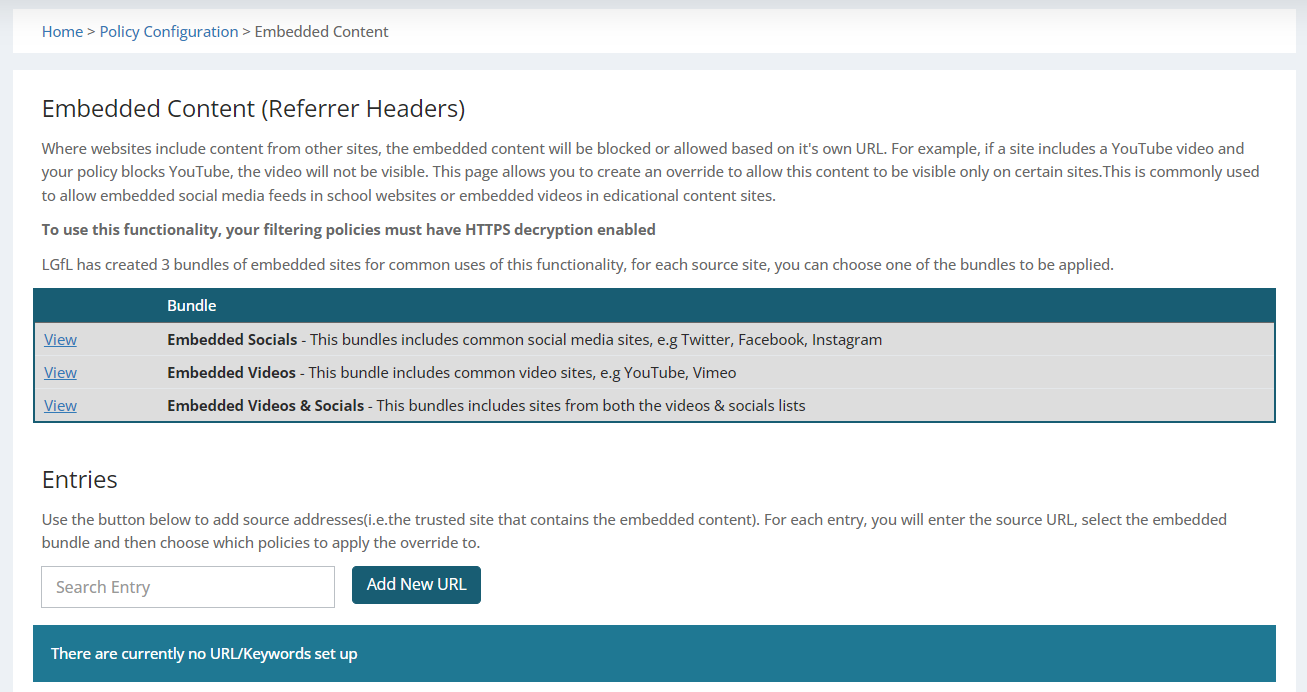
2. Click on Add New URL
You should get a pop-up as seen below:
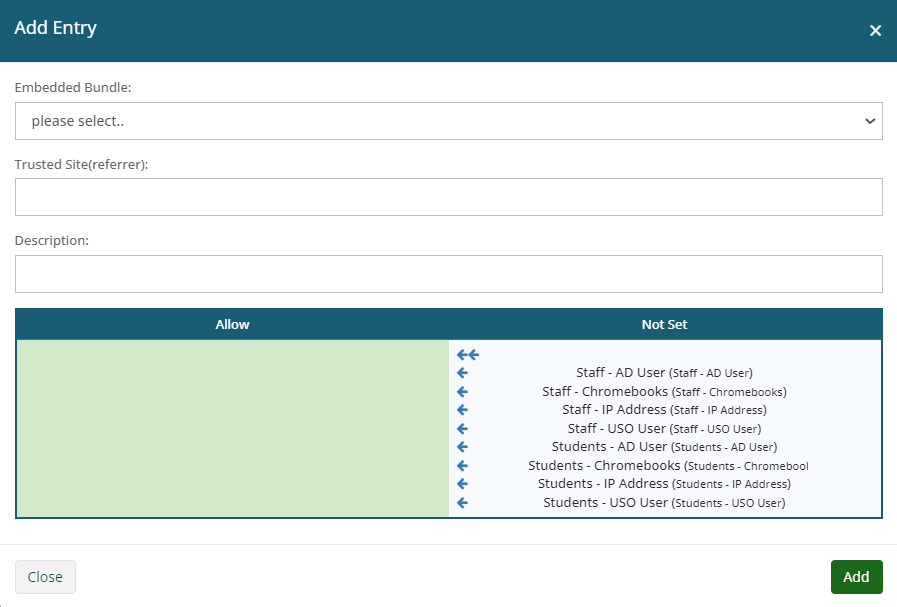
3. Fill in the form.
1) Select the Embedded Bundle that aligns with the content you aim to permit on the Trusted Site. Options include:
•Embedded Socials
•Embedded Videos
•Embedded Videos & Social
2) Enter the URL of the Trusted Site.
3) Enter a description.
4) Move the policies to the "Allow" setting for access to the embedded content on this Trusted Site.
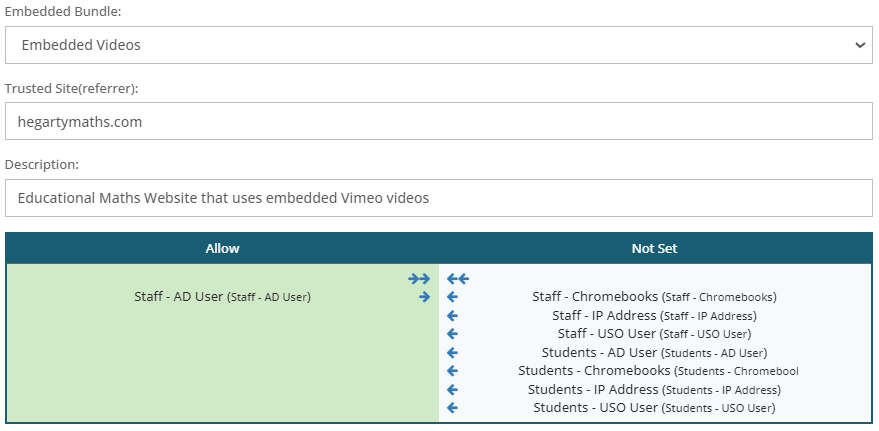
4. Review your changes.
Towards the bottom of the page, you'll find a list displaying all the entries currently active or in use within your school. From here you have the option to edit or delete any entry.

To modify an entry, simply click on Edit. This provides you with the option to adjust policies, switching between "Allow" and "Not Set," as well as the ability to update the description. If you wish to alter the Trusted Site or its associated Embedded Bundle, it is advisable to delete the existing entry and recreate it to align with your desired changes.
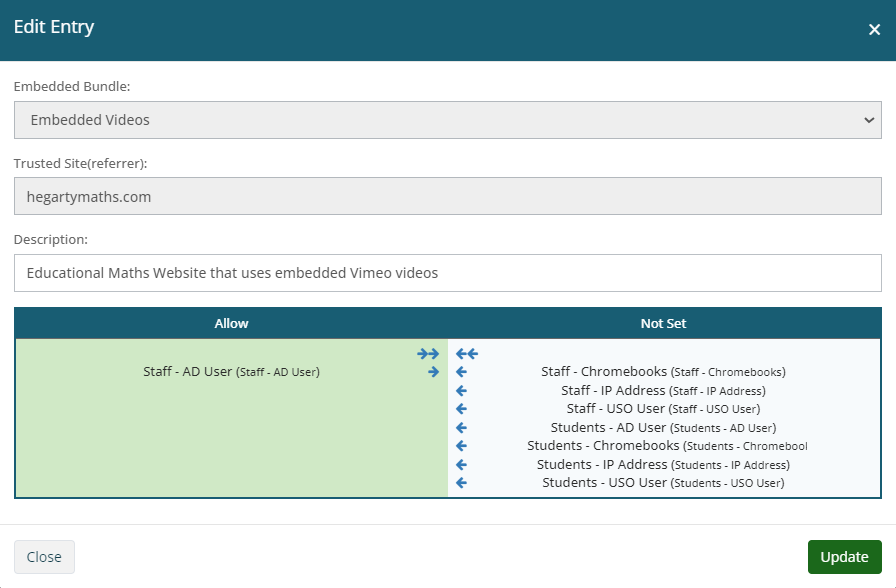
To remove an entry, click on the red "x" located on the right side. This action will prompt a pop-up to confirm if you would like to proceed with the deletion.
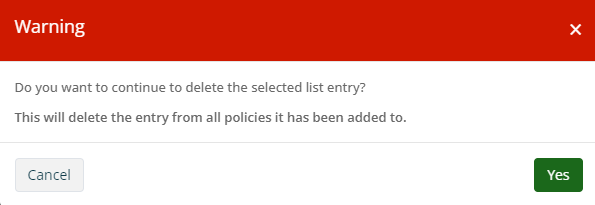
Also see: