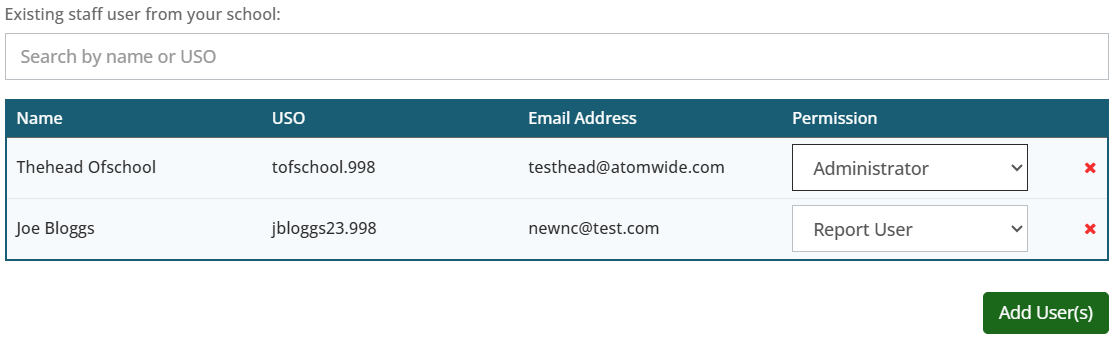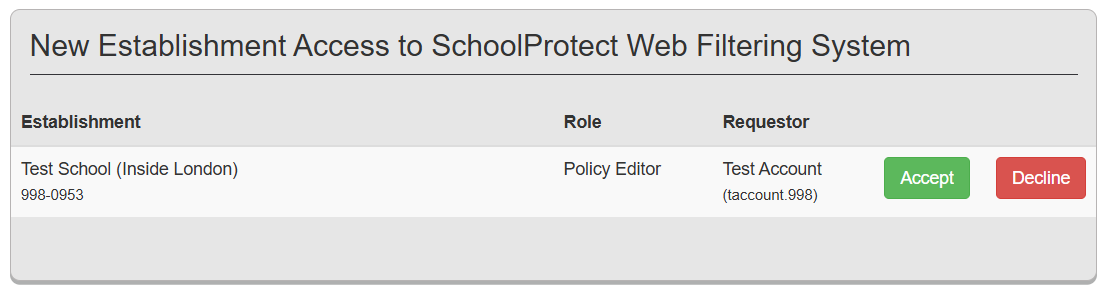This feature is currently in beta testing and may not be visible to all schools.
This section enables you to manage user access levels for the SchoolProtect portal.
There are three available permission levels:
Administrator – Full access to all features and sections of the portal.
Policy Editor – Limited access, with permissions to view reports and manage specific URL-related settings. Accessible pages include:
Home, System Info, Reports, Help & Feedback, URL, Category, Bundle, and Test Tool.
Report User – View-only access restricted to reporting features. Accessible pages include:
Home, System Info, Reports, and Help & Feedback.
Permissions Overview
To access it, navigate to Settings >> User Management.
From this page, you may see up to two tables:
The first displays all users who currently have permissions on SchoolProtect. If applicable, a second table will appear showing any pending users — these are users who have been invited by a SchoolProtect administrator to join the school with assigned permissions.
You have the option to change or remove permissions for any existing users with access to SchoolProtect.
For pending users, you can also cancel the invitation if it is no longer needed.
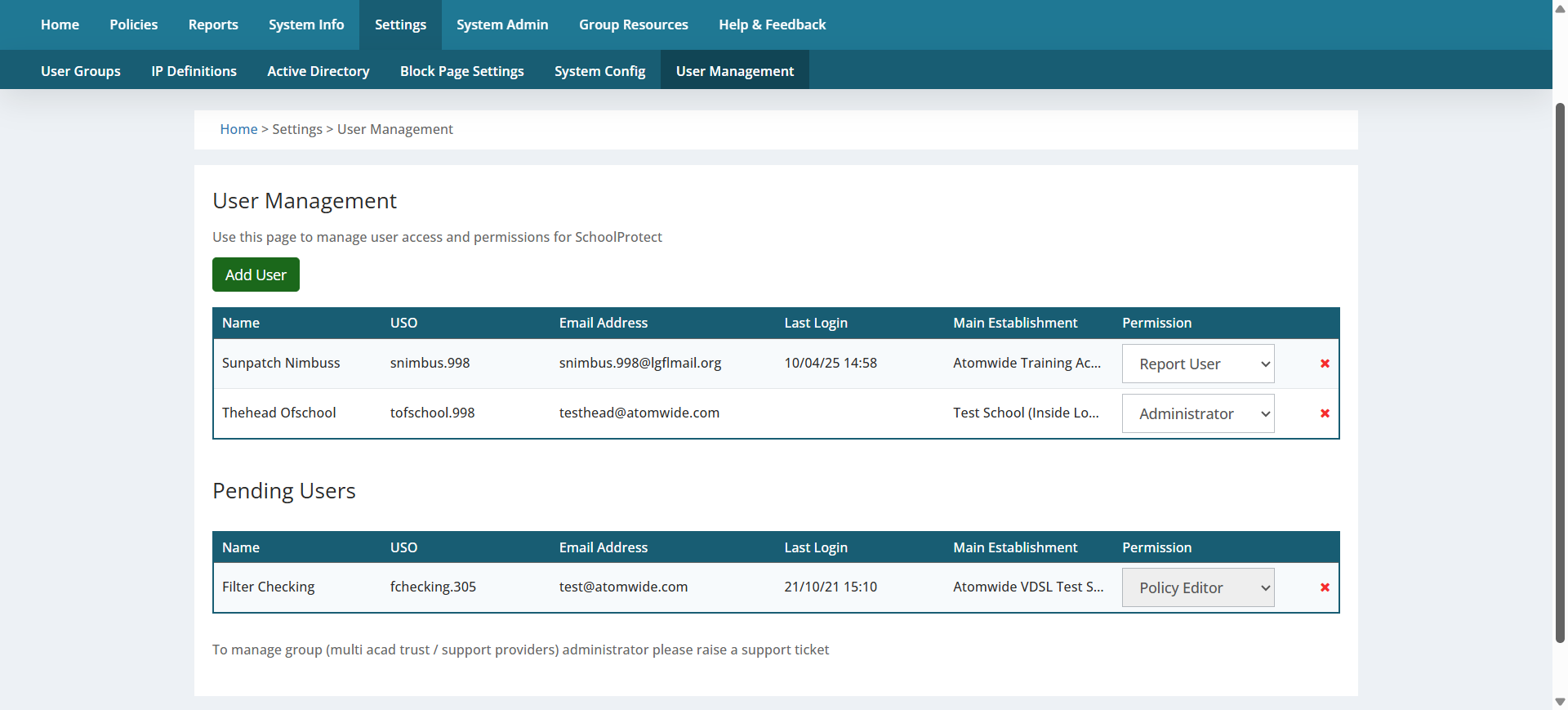
When adding a user, a pop-up window will appear with two options:
1)Add an existing staff member from your school (must already have an LGfL USO account)
2)Invite user from another school or organisation (must already have an LGfL USO account)
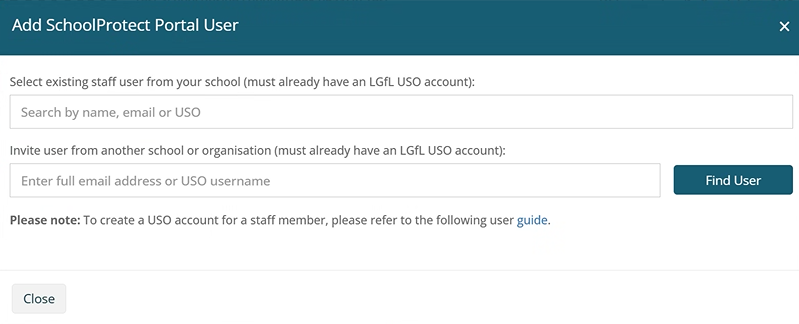
Internal and external users must have a USO account to be granted permissions in SchoolProtect.
If your school uses AutoUpdate to sync users to USO (as most do), staff accounts are created automatically when new staff members are added to your MIS. If a user is missing, please check with your school’s nominated contacts to confirm they’ve been added correctly.
Manual option: If AutoUpdate is not in use, you can manually create a USO account. Simply follow the steps outlined in this guide.
 Add Existing Staff From Your School
Add Existing Staff From Your School
Also See: